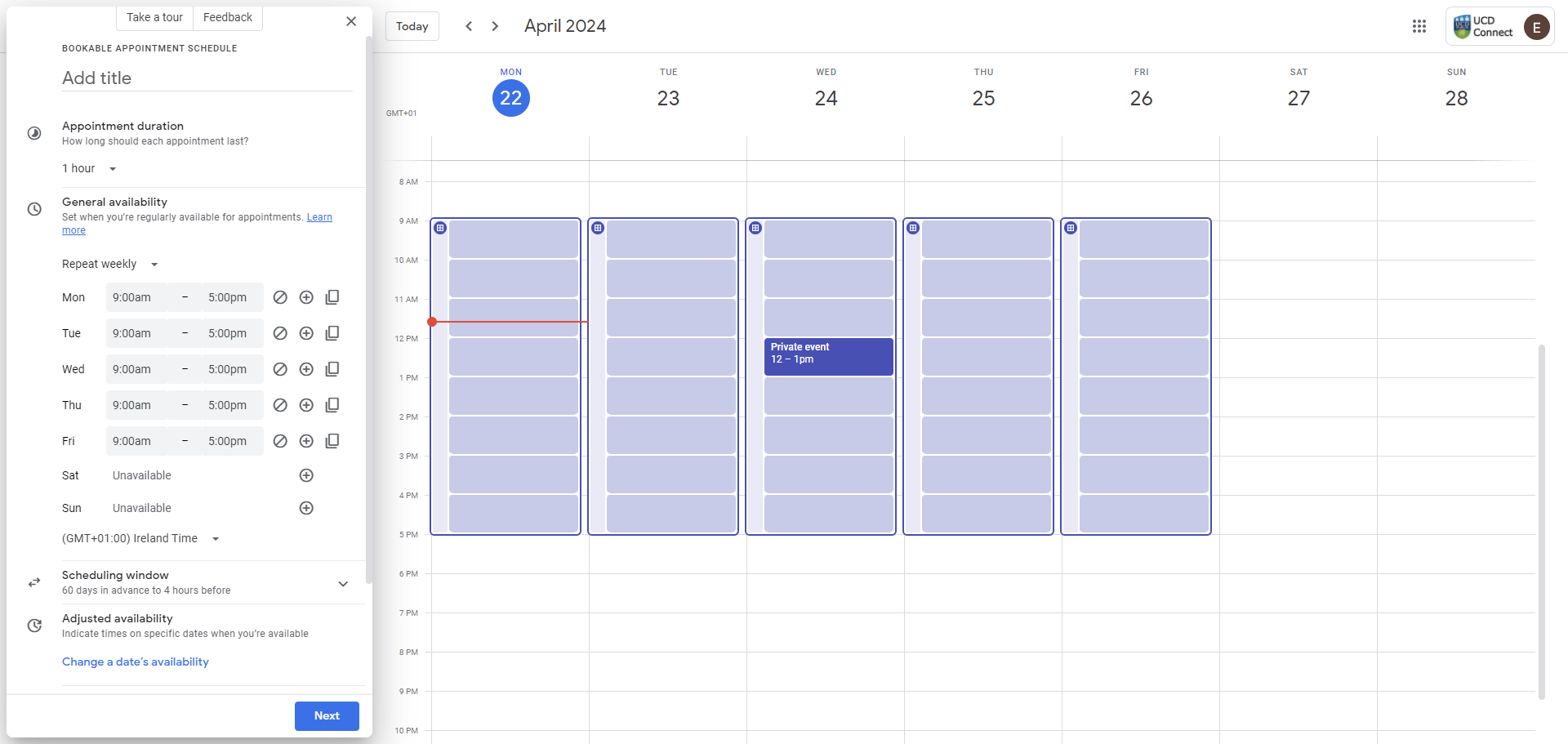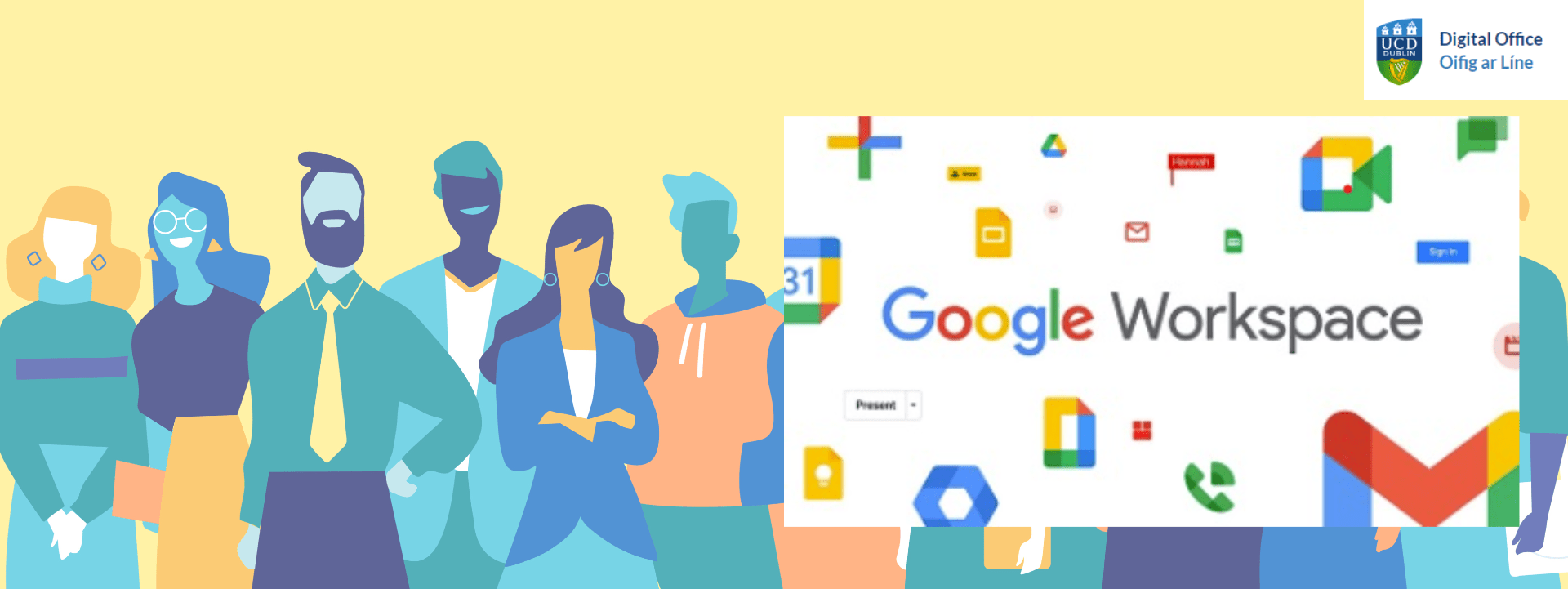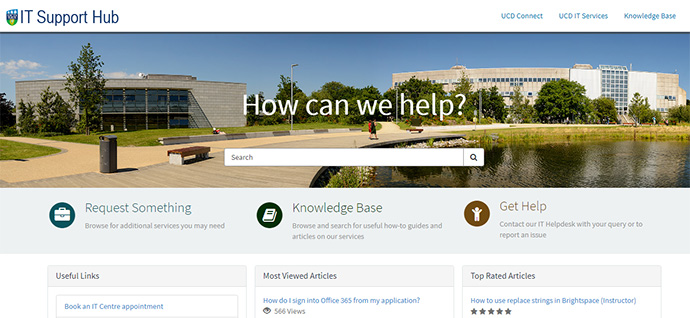When scheduling meetings at UCD, you can (opens in a new window)browse calendars to see colleagues' availability. By default, all event details are private and anyone viewing your calendar will only see slots as Free or Busy. However, you may choose to make your calendar open to everyone at UCD, or (opens in a new window)share calendar details with selected colleagues and/or Google Groups e.g. your unit teammates.
In this screenshot, the purple denotes a colleague's calendar where all events details are private, whereas the blue shows a calendar where that colleague has made their event details visible:
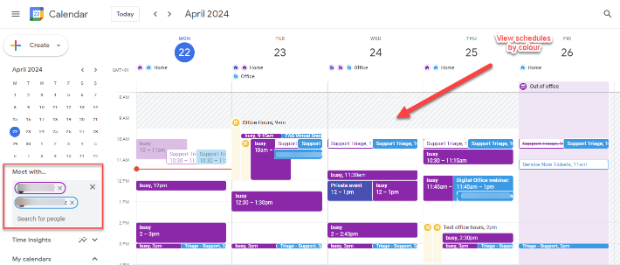
At UCD IT Services, we recommend you (opens in a new window)share calendar details with your immediate team or collaborators, if appropriate. This way, your colleagues can easily see and schedule you at convenient times, avoiding back-and-forth email chains.
Tip: You can still mark individual calendar events as Private, so if there are events where you don't wish to share details, you can make them private. Those events then show only as Free/Busy to all, except invitees.