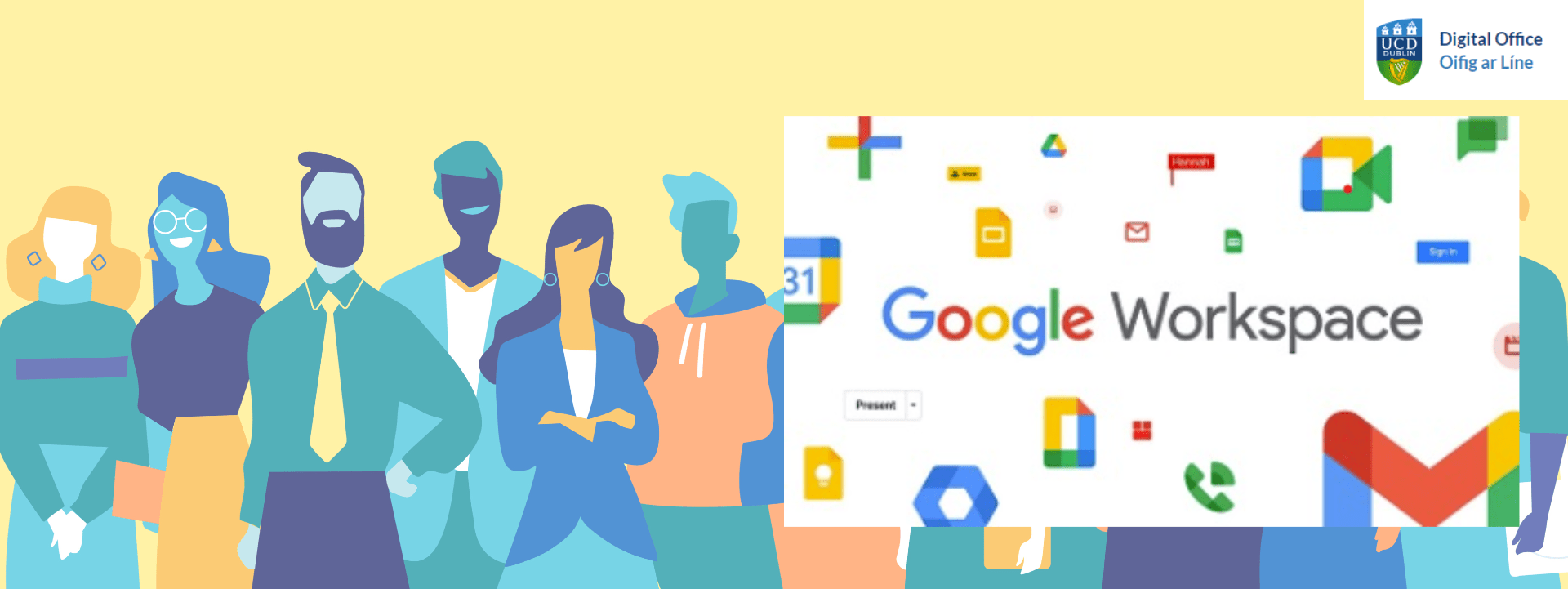Tips to organise your files and folders in Google Drive
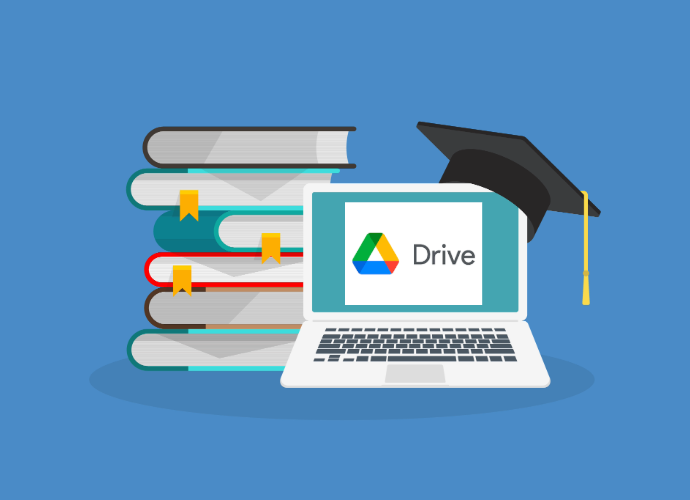
Google Drive is our (opens in a new window)supported solution at UCD for file sharing and storage: staff and students can access it via (opens in a new window)UCD Connect.
- Note: We recommend using (opens in a new window)Shared Drives to store team/unit information.
These are our top tips from UCD IT Services for a clean and organised Google Drive:
1. Use clear and consistent naming conventions
- Use easy-to-understand names for your files and folders. This makes them easier to find and identify later.
- Suggested format: School/Unit_Project_Year e.g. 'School of IT Services_Sustainability Project_2425'.
- For files, include dates (like 'YYYY-MM_DD_Project_notes'), project names ('Sustainability 2425_Digital') or keywords (e.g. 'SchoolofITServices_team meeting_Oct 24')
2. Use folders and subfolders
- Start with a simple structure and adjust it as needed.
- Create main folders e.g. 'School of IT Services_Project_1_2425', 'School of IT Services_Project_2_2425'), with subfolders inside for different topics e.g. 'Finance', 'Staffing' etc.
3. Colour-code your folders
- Right-click any folder and select Organise to change the folder colour.
- Use consistent colours for similar projects (e.g. using green for sustainability-related projects)
4. Star your favourites
- (opens in a new window)Mark files you need to access quickly with a star.
- Find all your starred files in the Starred section on the left pane.
5. Create a 'To delete' folder
- Move redundant files here and empty it regularly (e.g. monthly).
- This helps maintain a clean Drive and reduces your digital carbon footprint.
By following these recommendations, you’ll contribute to a more organised and productive work environment for your unit or School. A simple, clean Google Drive structure helps everyone to find what they need quickly and efficiently.
Read more about using Google Drive for file storage and sharing at UCD.
UCD IT Services
Computer Centre, University College Dublin, Belfield, Dublin 4, Ireland.Contact us via the UCD IT Support Hub: www.ucd.ie/ithelp