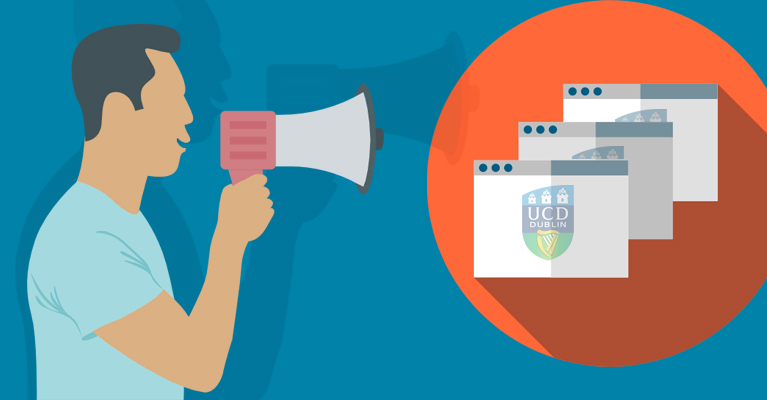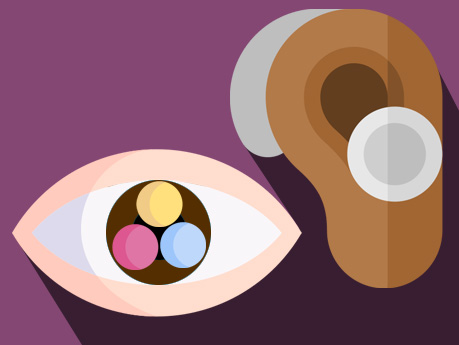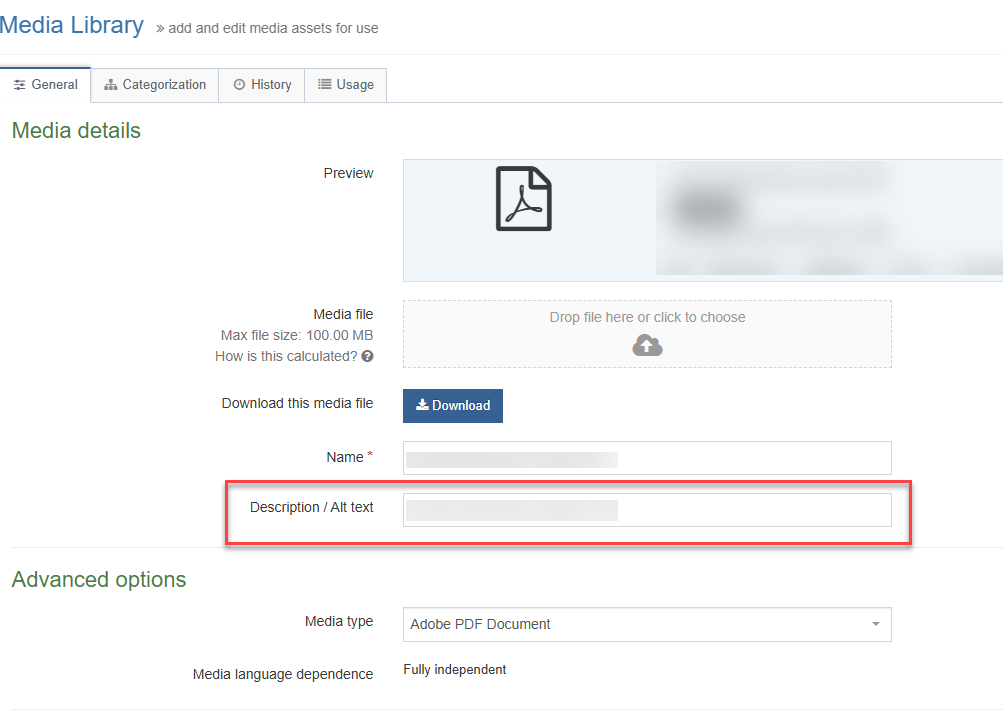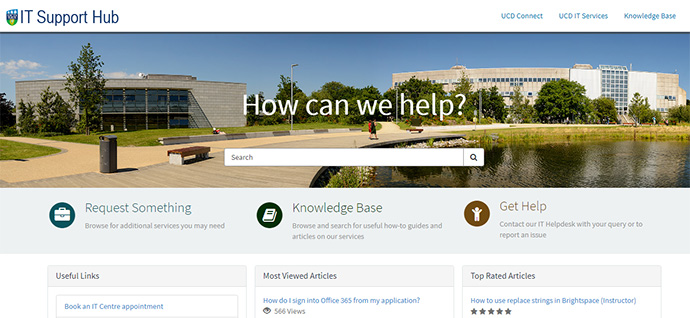Web accessibility is worthwhile for ucd.ie websites, not only for optimising visitor experience but is mandated by the European Union. The(opens in a new window) EU Web Accessibility Directive requires EU member states to abide by (opens in a new window)WCAG 2.1 Level AA standards.
UCD IT Services provides a tool called Silktide, for UCD website editors to monitor their website accessibility and other usability issues. Silktide performs automated testing, scanning each page and providing a comprehensive score to show how accessible the website is, and what issues need to be addressed to improve it for our users.
Silktide is available via UCD Connect: website editors automatically have access to their website reports and suggested actions.