On this page
Overview
Assignments often make up a large portion of student interactions within a course. They can include active learning, group work, formative assessments, culminating projects and more.
Tools that complement Assignments include Content, Rubrics, and Grades. Remember to ensure any embedded multimedia or attachments are accessible for all students.
There are several considerations to make before creating an assignment. Although assignments can be edited later on, it will be more time efficient to plan ahead.
You can also assess students via some of the the integrated tools in Brightspace such as :
- PeerScholar, a peer review tool that allows students to work together to deepen learning while also exercising & measuring core skills.
- Bongo Video Assignments that allow for time stamped feedback on submitted videos from individual students.
- Turnitin Originality Checker - is the plagiarism detection tool, available to support academic integrity on assignments within your module.
- YuJa allows for formative and summative assessment options via the use of in video quiz options, Students can also submit video assignments/podcasts/mp3 files using YuJa via the assignment tool.
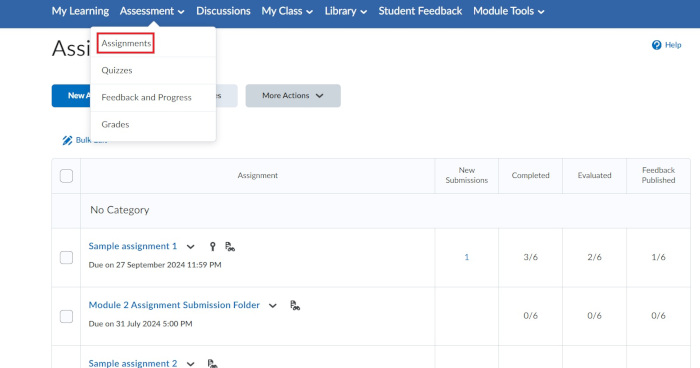
Key Features
- The Assignment tool is primarily used for assessments such as essays, assignments, projects, group assignments etc. Assignments should be created where a submission of a file is required. Brightspace supports the upload of most file types.
- Create & edit assignments: You can use the Assignments tool to create and edit assignments, see users’ submission times, view and evaluate submissions and return submissions with grades and feedback. Assignments can be individual or group assignments.
- Inline Feedback: Inline feedback can be given on the submitted document and files can be downloaded for review offline.
- Control availability to students: You can control when assignments become available to students and add due dates and times.
- Rubrics: Create rubrics to establish specific criteria and performance expectations
- Release Conditions & Special Access: You can choose to limit access to this assignment until a specific date or after completing a prerequisite task such as a quiz or discussion post.
- Accessible Activities view: The Assessable Activities View provides a comprehensive overview to assignments, quizzes, and discussions, allowing both instructors and learners to track requirements, completion status, feedback, and grades within the “My Learning” area in Brightspace.
- The Discussion tool can be used to grade the individual posts or overall threads posted by a student.
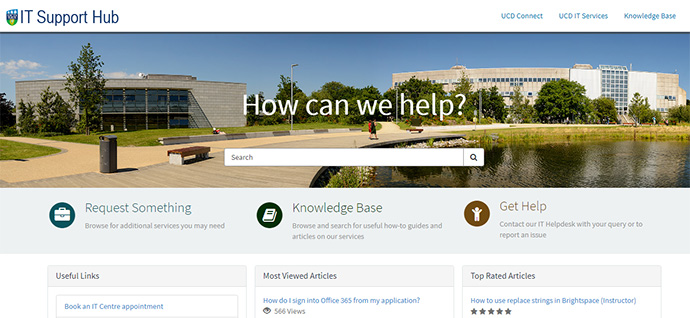
Further Support
Browse and search for useful how-to guides and articles on our services. Just pop your question or key words into the search bar.
UCD IT Services
Computer Centre, University College Dublin, Belfield, Dublin 4, Ireland.Contact us via the UCD IT Support Hub: www.ucd.ie/ithelp