On this page...
Overview
The quiz tool in Brightspace offers flexibility in the creation, delivery and grading of online quizzes. It can be used to deliver online quiz activities to give feedback on learning (i.e. for low stakes formative purposes) or to deliver more formal online assessments (i.e. for high stakes, summative (grading) purposes). The below links provide guidance in preparing your quiz.
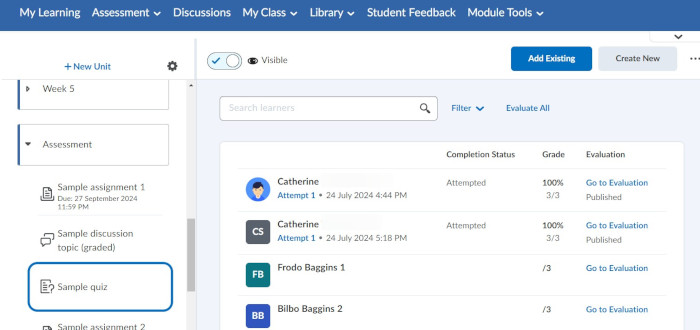
Key Features
In creating your Quiz it is important to take into account the student experience. You can give your quiz a 'test run' to ensure that all goes well on the day. To see the student view of your course, use the ‘View as student’ feature.
If you want to experience specific content from the perspective of a student you can use a test student; a fictional student that you can request be added to your personal Sandbox. You would then import the quiz or activity that you wish to test the student experience of into your Sandbox.
- Flexible Assessment Options: Supports both formative and summative assessments, allowing for a range of testing scenarios.
- Automated and Manual Grading: Provides automatic grading for objective questions and manual grading for written responses. All grades can be verified or adjusted before publication.
- Instant Feedback: Allows for immediate feedback on quiz submissions, helping students learn and improve in real-time.
Getting Started
- (opens in a new window)Grading quizzes
- (opens in a new window)How to grant special access to users for a quiz
- (opens in a new window)How to manually score quiz questions in Brightspace
- (opens in a new window)How To Regrade A Quiz After Changing A Question
- (opens in a new window)How to view Quiz attempt logs
- (opens in a new window)How to review the status of student quiz attempts
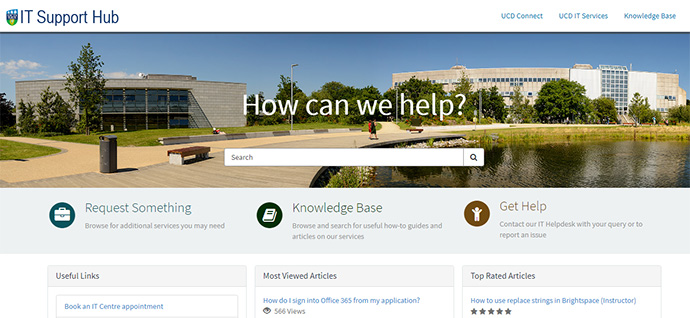
Further Support
The UCD IT Support Hub is where you can log a call with our UCD IT Helpdesk team, find an answer in our Knowledge Base of articles, or request an additional service or access.
UCD IT Services
Computer Centre, University College Dublin, Belfield, Dublin 4, Ireland.Contact us via the UCD IT Support Hub: www.ucd.ie/ithelp